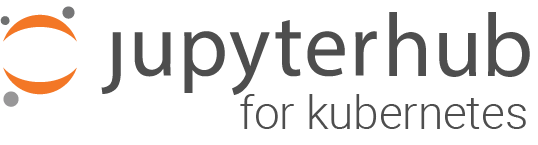Uninstalling JupyterHub#
When you are done with your hub, you should delete it so you are no longer paying money for it. The following sections describe how to delete your JupyterHub deployment and associated cloud resources on various cloud providers.
Tearing down your JupyterHub entails:
Deleting your Kubernetes namespace, which deletes all objects created and managed by Kubernetes in it.
Deleting any cloud resources you’ve requested from the cloud provider.
Running a final check to make sure there aren’t any lingering resources that haven’t been deleted (e.g., storage volumes in some cloud providers).
For all cloud providers#
Delete the helm release#
The steps in this section must be performed for all cloud providers first, before doing the cloud provider specific setup.
First, delete the Helm release. This deletes all resources that were created by Helm for your JupyterHub deployment.
helm delete <YOUR-HELM-RELEASE-NAME>
<YOUR-HELM-RELEASE-NAME>is the name provided tohelm upgradewhen initially setting up the hub. If you had forgotten what you used, you can runhelm listto find all the release names in your cluster. You can also see thenamespacevalue here that will be used in the next step.Next, delete the Kubernetes namespace the hub was installed in. This deletes any disks that may have been created to store user’s data, and any IP addresses that may have been provisioned.
kubectl delete namespace <YOUR-NAMESPACE>
Google Cloud Platform#
Perform the steps in Delete the helm release. These cloud provider agnostic steps will delete the Helm release and the Kubernetes namespace. This must be done before proceeding.
Delete the Kubernetes cluster. You can list all the clusters you have.
gcloud container clusters list
You can then delete the one you want.
gcloud container clusters delete <CLUSTER-NAME> --zone=<CLUSTER-ZONE>
Double check to make sure all the resources are now deleted, since anything you have not deleted will cost you money! You can check the web console (make sure you are in the right project and account) to verify that everything has been deleted.
At a minimum, check the following under the Hamburger (left top corner) menu:
Compute -> Compute Engine -> Disks
Compute -> Kubernetes Engine -> Clusters
Tools -> Container Registry -> Images
Networking -> Network Services -> Load Balancing
These might take several minutes to clear up, but they shouldn’t have anything related to your JupyterHub cluster after you have deleted the cluster.
Microsoft Azure AKS#
Perform the steps in Delete the helm release. These cloud provider agnostic steps will delete the Helm release and the Kubernetes namespace. This must be done before proceeding.
Delete your resource group. You can list your active resource groups with the following command
az group list --output table
You can then delete the one you want with the following command
az group delete --name <YOUR-GROUP-NAME>
Be careful to delete the correct Resource Group, as doing so will irreversibly delete all resources within the group!
Double check to make sure all the resources are now deleted, since anything you have not deleted will cost you money! You can check the web portal (check the “Resource Groups” page) to verify that everything has been deleted.
These might take several minutes to clear up, but they shouldn’t have anything related to your JupyterHub cluster after you have deleted the resource group.
Amazon Web Services (AWS)#
Perform the steps in Delete the helm release. These cloud provider agnostic steps will delete the Helm release and the Kubernetes namespace. This must be done before proceeding.
on CI host:
kops delete cluster <CLUSTER-NAME> --yes # Leave CI host exit # Terminate CI host aws ec2 stop-instances --instance-ids <aws-instance id of CI host> aws ec2 terminate-instances --instance-ids <aws-instance id of CI host>
Note
<CLUSTER NAME>should be<SOME NAME>.k8s.local.Stopping the CI host will still incur disk storage and IP address costs, but the host can be restarted at a later date.
Sometimes AWS fails to delete parts of the stack on a first pass. Be sure to double-check that your stack has in fact been deleted, and re-perform the actions above if needed.