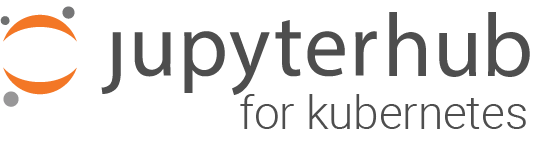Customizing User Management#
This section describes management of users and their permissions on JupyterHub.
Culling user pods#
When users work with a JupyterHub deployment, will they reliably shut down their servers manually when finished? Probably not. Due to this, it can be good to have a system to shut down servers that are inactive after a configurable duration of inactivity or a maximum amount of time. JupyterHub uses the jupyterhub-idle-culler to do this.
When a user server has been shut down, the user will have to start their server
again on next visit. The in-memory state of their previous session will have
been lost, but opened notebooks are saved regularly into a .ipynb_checkpoints
folder and will typically not cause work to be lost.
Note
For more details on how the jupyterhub-idle-culler works and additional
configurations you may want to set on the user servers, see the How it works
documentation.
To disable culling, put the following into config.yaml:
cull:
enabled: false
The default culling configuration can be inspected in the Helm chart’s
values.yaml
file under cull. The Helm chart’s configuration corresponds to command-line
flags passed to
jupyterhub-idle-culler.
Full documentation of these and additional flags can be found in
jupyterhub-idle-culler’s
documentation.
To help jupyterhub-idle-culler cull user servers, you should consider
configuring the user servers’ kernel manager to cull idle kernels that would
otherwise make the user servers report themselves as active which is part of
what jupyterhub-idle-culler considers. To do so, you can mount a configuration
file to the user servers via
singleuser.extraFiles.
singleuser:
extraFiles:
# jupyter_notebook_config reference: https://jupyter-notebook.readthedocs.io/en/stable/config.html
jupyter_notebook_config.json:
mountPath: /etc/jupyter/jupyter_notebook_config.json
# data is a YAML structure here but will be rendered to JSON file as our
# file extension is ".json".
data:
MappingKernelManager:
# cull_idle_timeout: timeout (in seconds) after which an idle kernel is
# considered ready to be culled
cull_idle_timeout: 1200 # default: 0
# cull_interval: the interval (in seconds) on which to check for idle
# kernels exceeding the cull timeout value
cull_interval: 120 # default: 300
# cull_connected: whether to consider culling kernels which have one
# or more connections
cull_connected: true # default: false
# cull_busy: whether to consider culling kernels which are currently
# busy running some code
cull_busy: false # default: false
Note
While JupyterHub automatically runs the culling process, it is not a replacement for keeping an eye on your cluster to make sure resources are being used as expected.
Admin Users#
JupyterHub has the concept of admin users who have special rights. They can start / stop other user’s servers, and optionally access user’s notebooks. They will see a new Admin button in their Control Panel which will take them to an Admin Panel where they can perform all these actions.
You can specify a list of admin users in your config.yaml:
hub:
config:
Authenticator:
admin_users:
- adminuser1
- adminuser2
By default, admins can access user’s notebooks. If you wish to disable this, use
this in your config.yaml:
hub:
config:
JupyterHub:
admin_access: false
Authenticating Users#
For information on authenticating users in JupyterHub, see the Authentication guide.